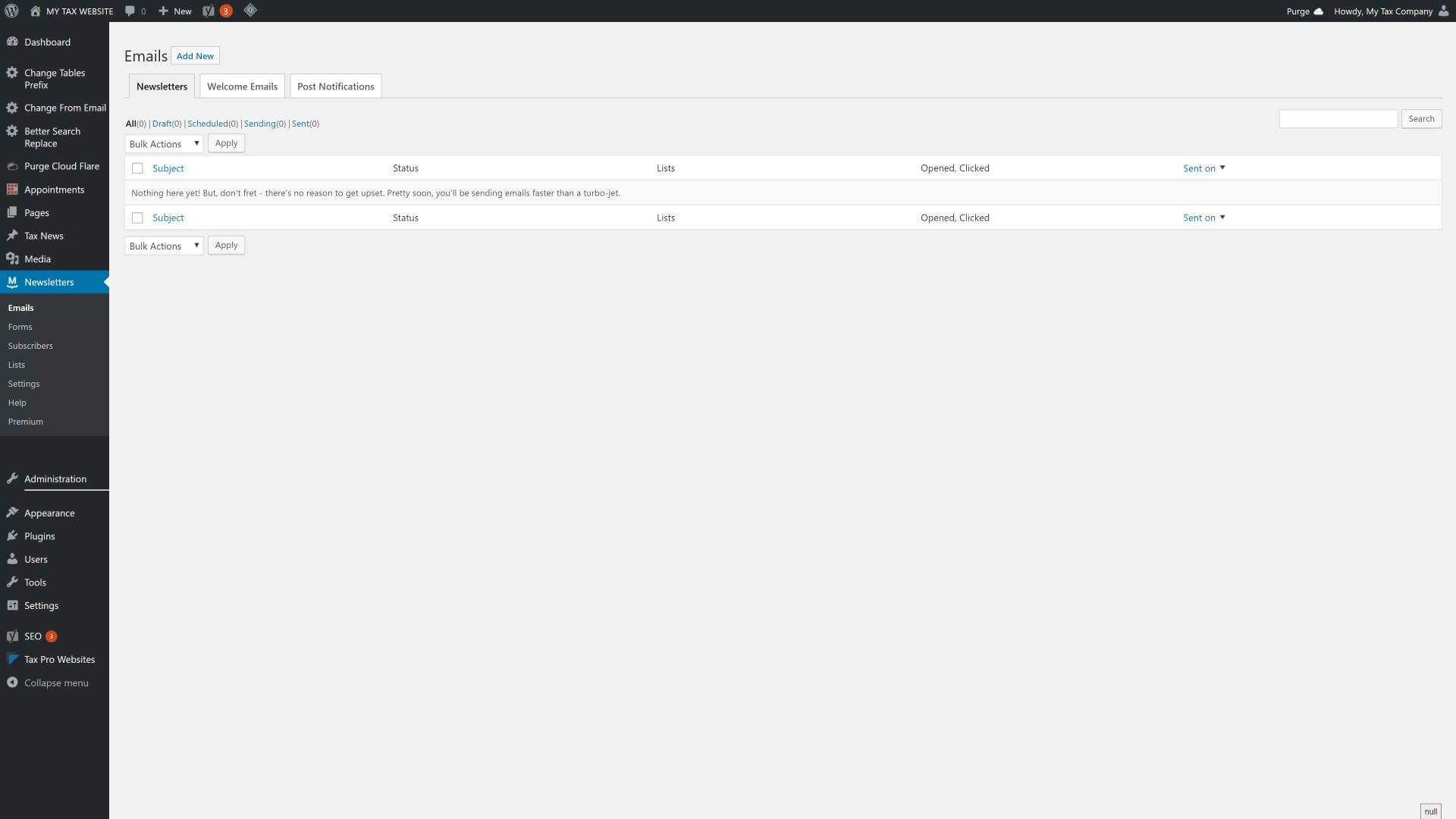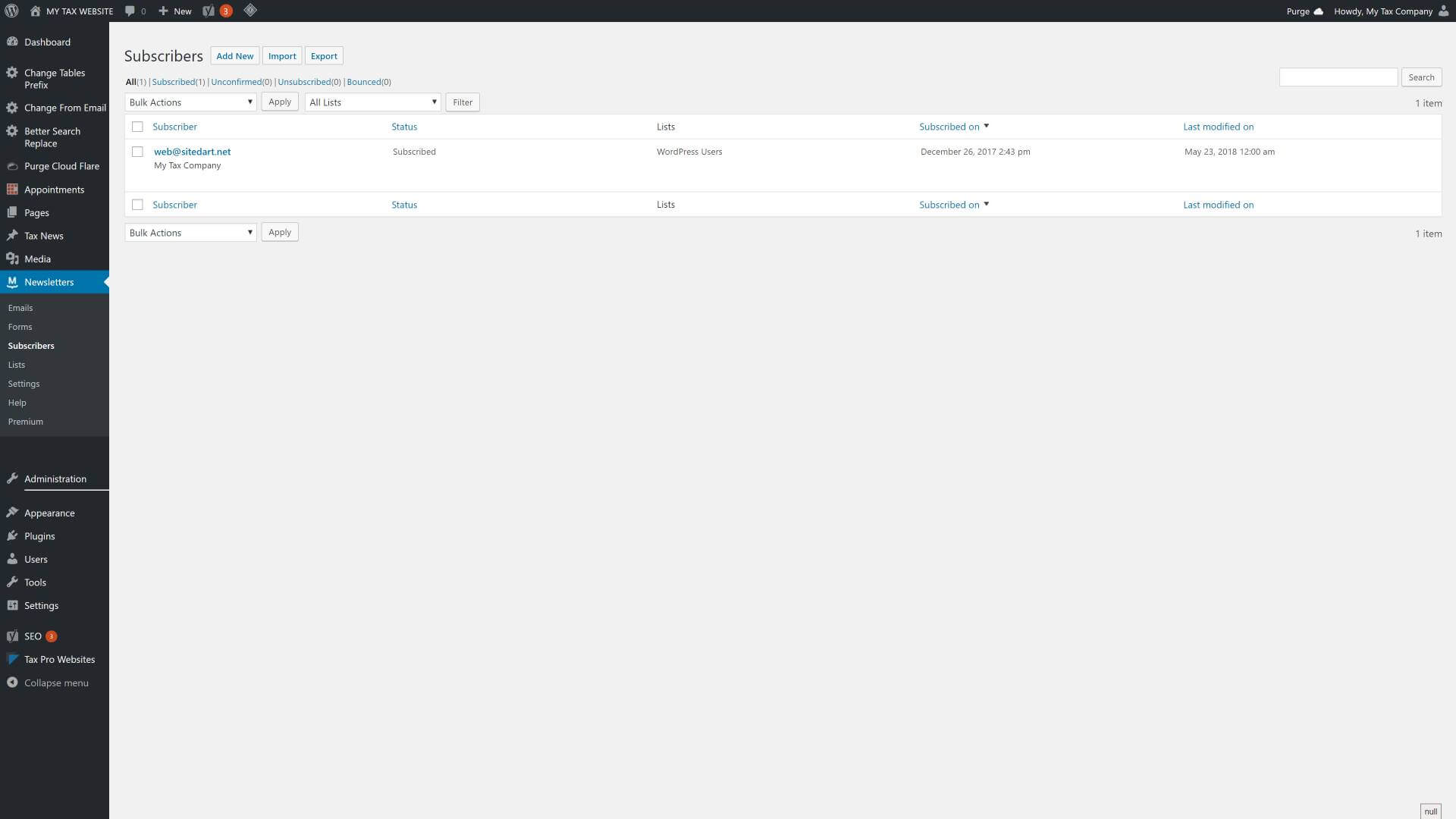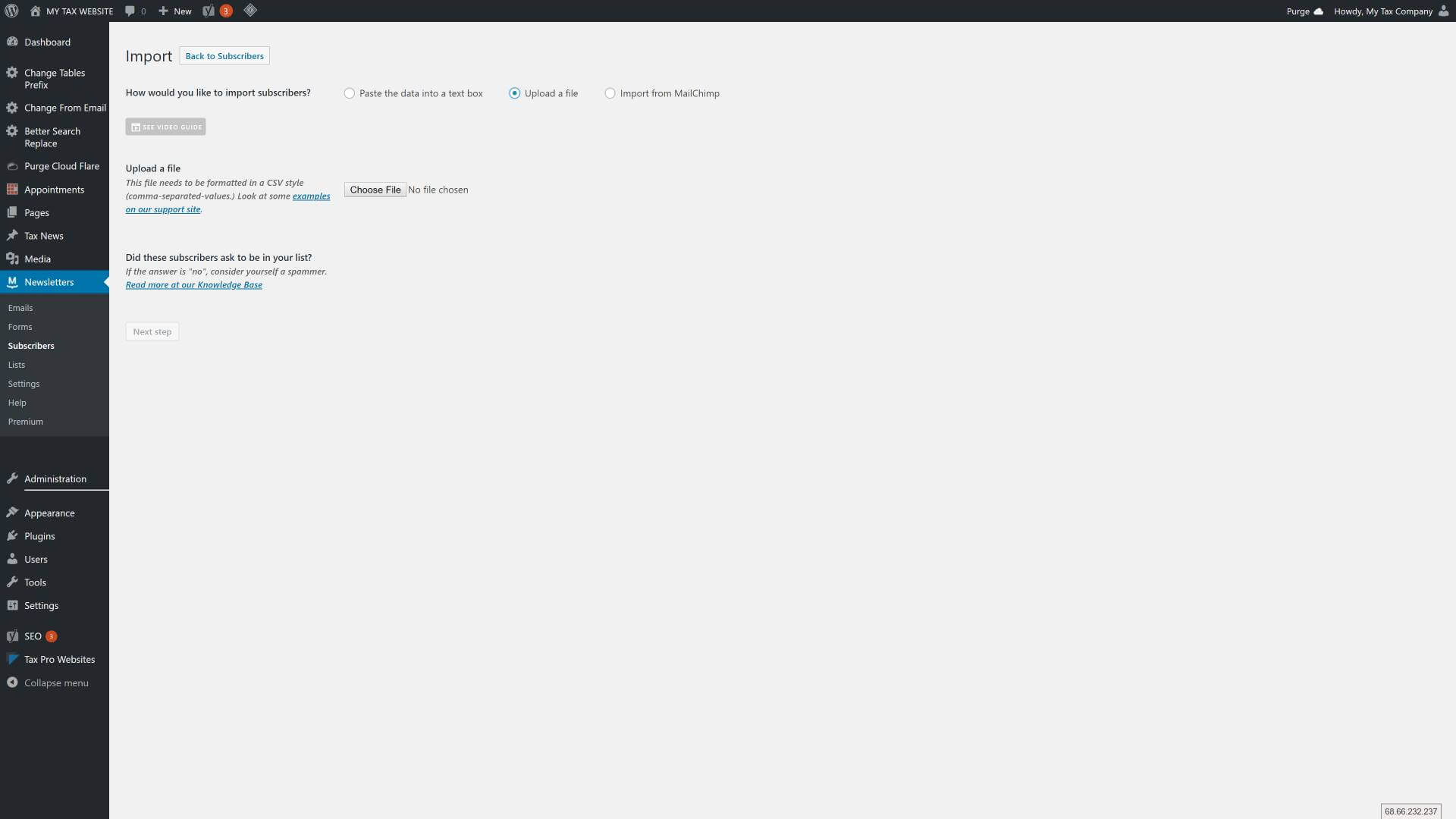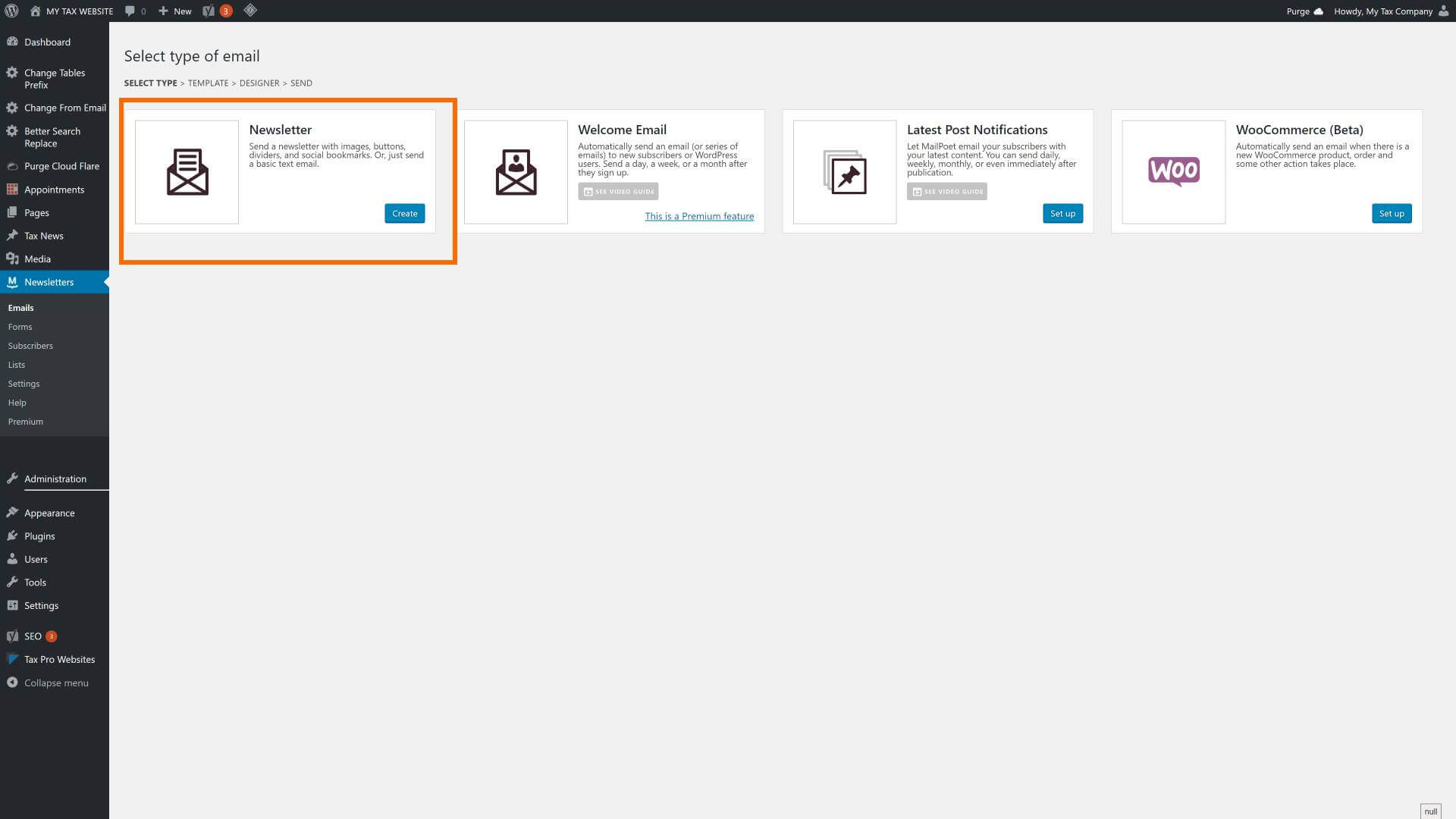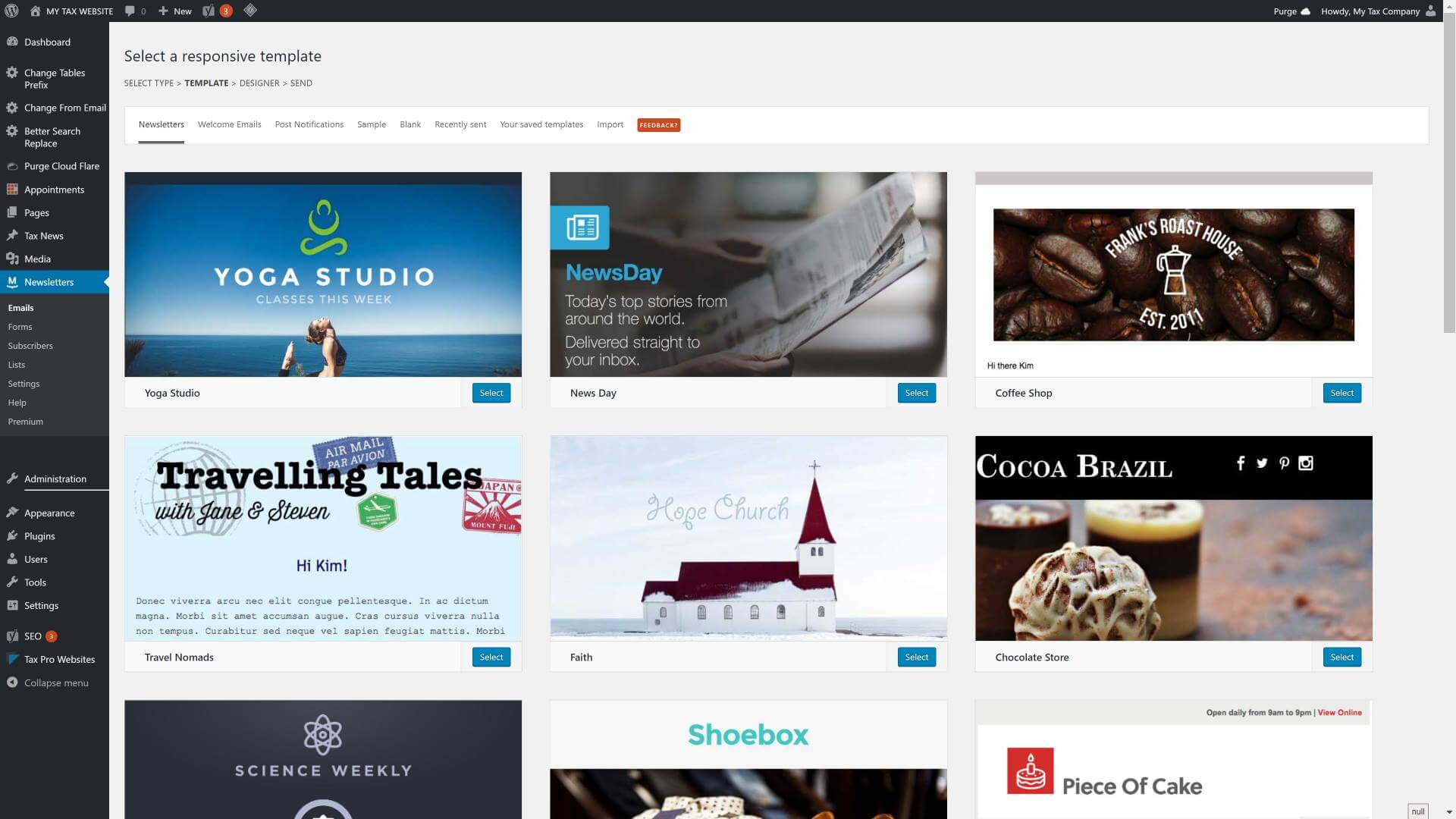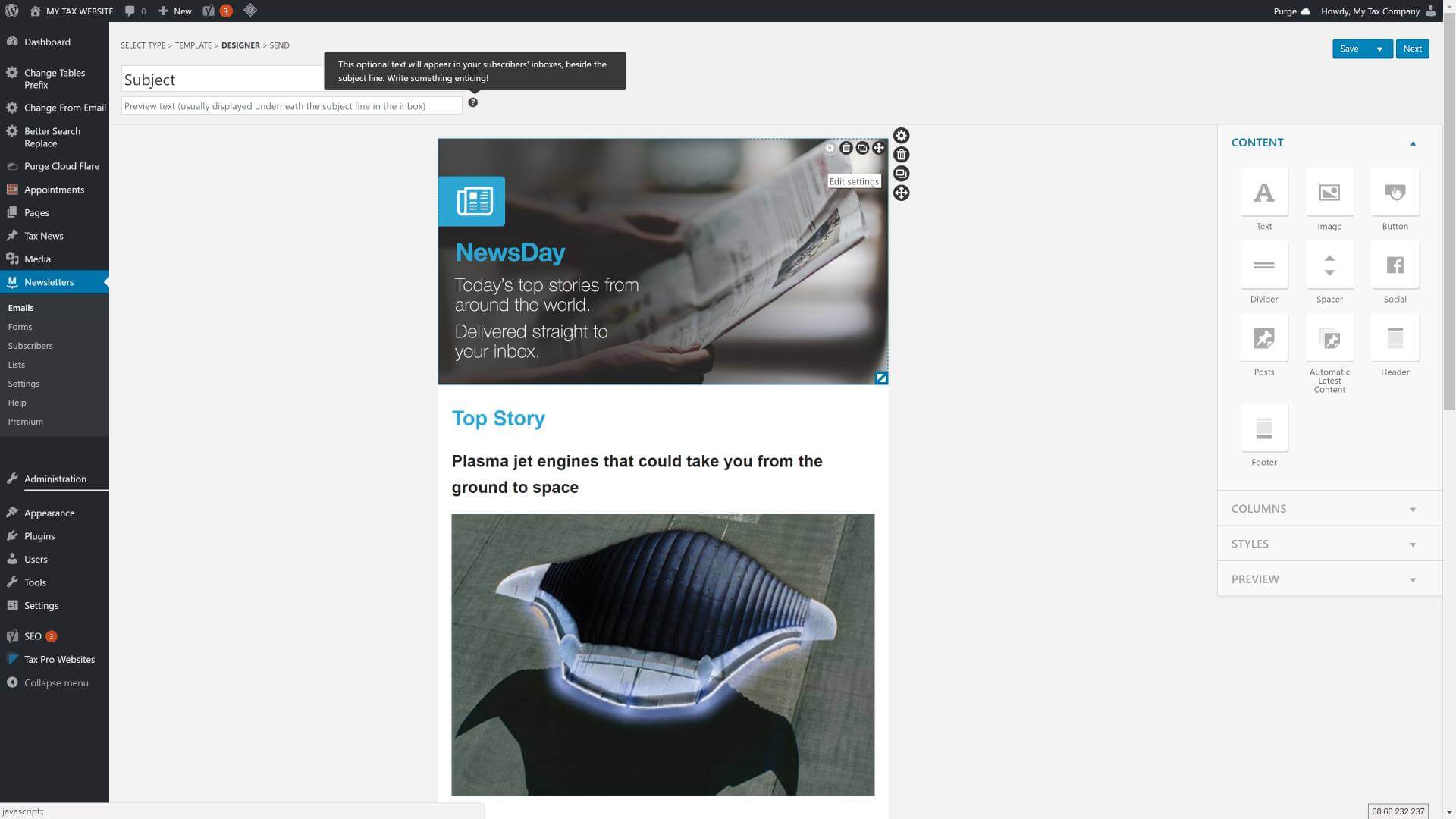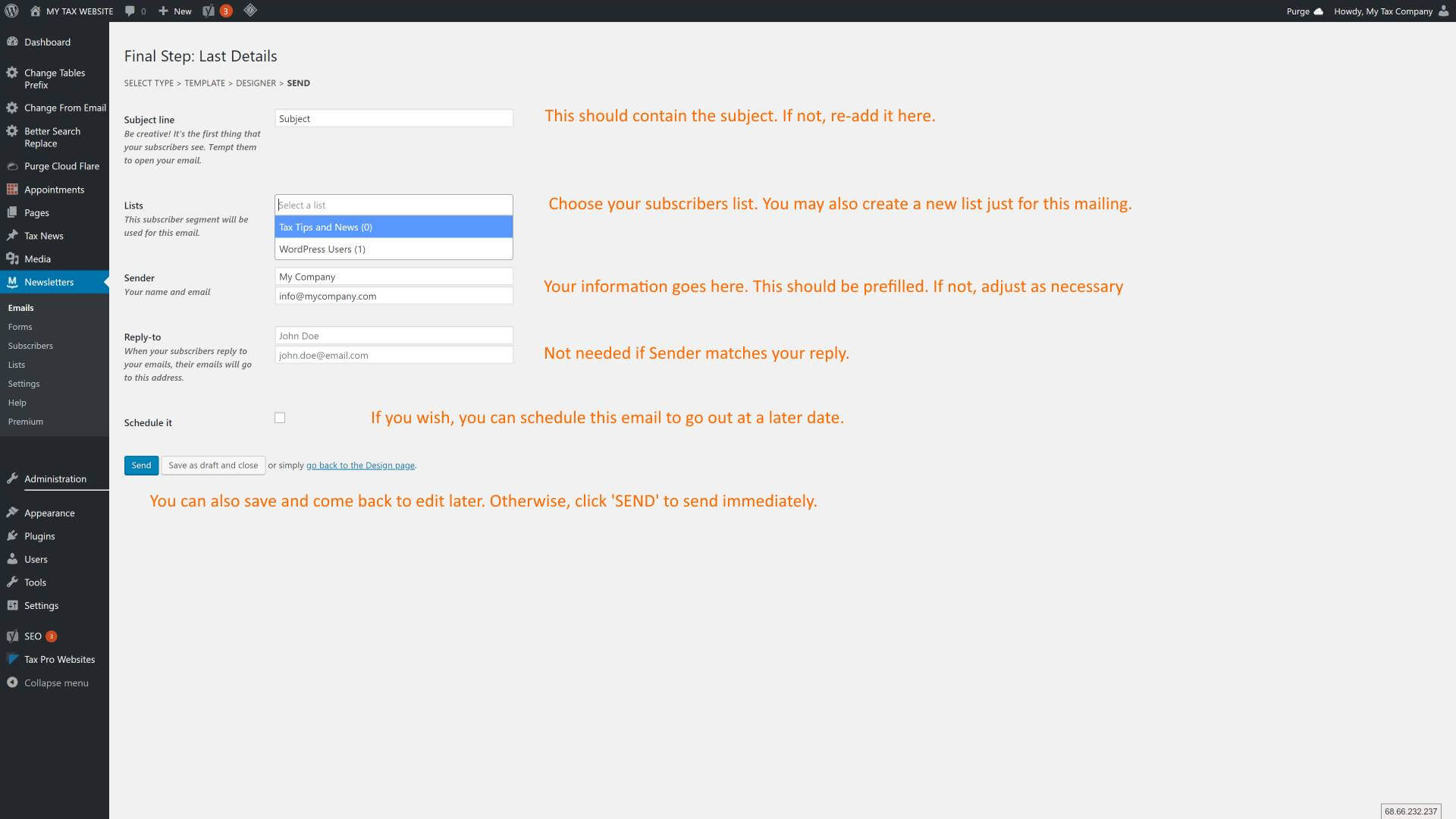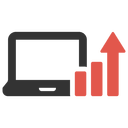
The NEWSLETTER System
The Basics
The Newsletter System allows your visitors to subscribe to tax news posts, and receive them in their inbox on a regular basis. As well, you can do one time sends for announcements and specials.
This tutorial will mainly focus on the list of subscribers and one time newsletters.
NEWSLETTER ACCESS
Follow these guidelines to access the newsletter system…
- On your taxPRO Dashboard, click on ‘SEND NEWSLETTER’
- From this screen, you may select to review your subscribers or send a newsletter.
Lets Click on Subscribers on the left hand side…
(Notice:) Sometimes you will hear and see the words MAILPOET. This is the newsletter tool we use with the taxPRO system. It comes fully featured and can have up to 2000 subscribers.
This is expandable and will allow a multitude of new features. Contact us for further information.
Edit Subscribers
Use this tool to see who has subscribed to newsletters. You can add individual users and even import lists.
Edit Email
Use the “?” for help using the mailing form. Hold mouse over each section of the email to activate the ‘Edit Settings’ tools. On the right hand side are new modules you can add to your email.
Ready to Send
Once you have completed your newsletter, scroll down and find ‘NEXT’ (noted, there is also a SAVE if you wish to come back). Follow the directions to setup email delivery.
The end of BASICS
This ends the basics of training. Make sure to the help modules or read the full documentation using HELP under the menu for Newsletters.